Adding custom signals¶
A custom signal is a signal whose values are defined by a custom expression, hence the name. Custom signals are used for a number of reasons. For example, one can use a pre-defined custom signal to represent the desired (reference) value in a control application, or to represent an ideal shape of a certain quatity. These ideal values can then be shown in parallel with signals obtained by measurements.
In fact, all signals within DST hierarchy are equivaent, and can be combined with one another in a number of ways. For example, they can be used in computations to derive further signals. It is therefore possible, for example, to create a signal which will be equal to the difference between the actual (observed, measured) signal and the ideal one. This new signal will be live in the sense that it will updated as soon as one of its arguments changes, for example when new measurements are available.
A custom signal is created by invoking the Add Custom Signal… command from the Main Window ribbon control. Once the command is invoked, the Define Custom Signal dialog appears, which enables setting properties of the newly created signal.
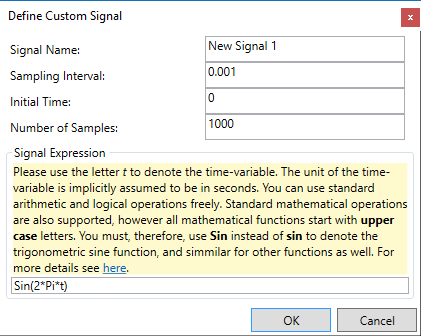
The Define Custom Signal dialog.¶
Basic properties one can define for each custom signal are:
Signal Name : The human-readable name used to uniquely identify the signal within the workspace.
Sampling Interval : The time interval between two consecutive signal samples.
Initial Time : This is the time instant of the first signal sample. This property is normaly set to 0, but it can be set also to other values if one desires to achieve time shifts in the generated data.
Number of samples : This is the number of points (time instants) at which signal values are going to be calculated.
Apart from basic properties, which are more-or-less self explanatory, the dialog enables specifying the expression for the custom signal. When defining custom signals, the time variable should allways be represented using the letter t. The expression syntax is fairly general. More details can be found in Expression Syntax.
