PowerDesk Main Window¶
Main Window is the central component of the PowerDesk GUI. It consists of three main parts: ribbon menu on the top, status bar on the bottom, and the main docking area in between.
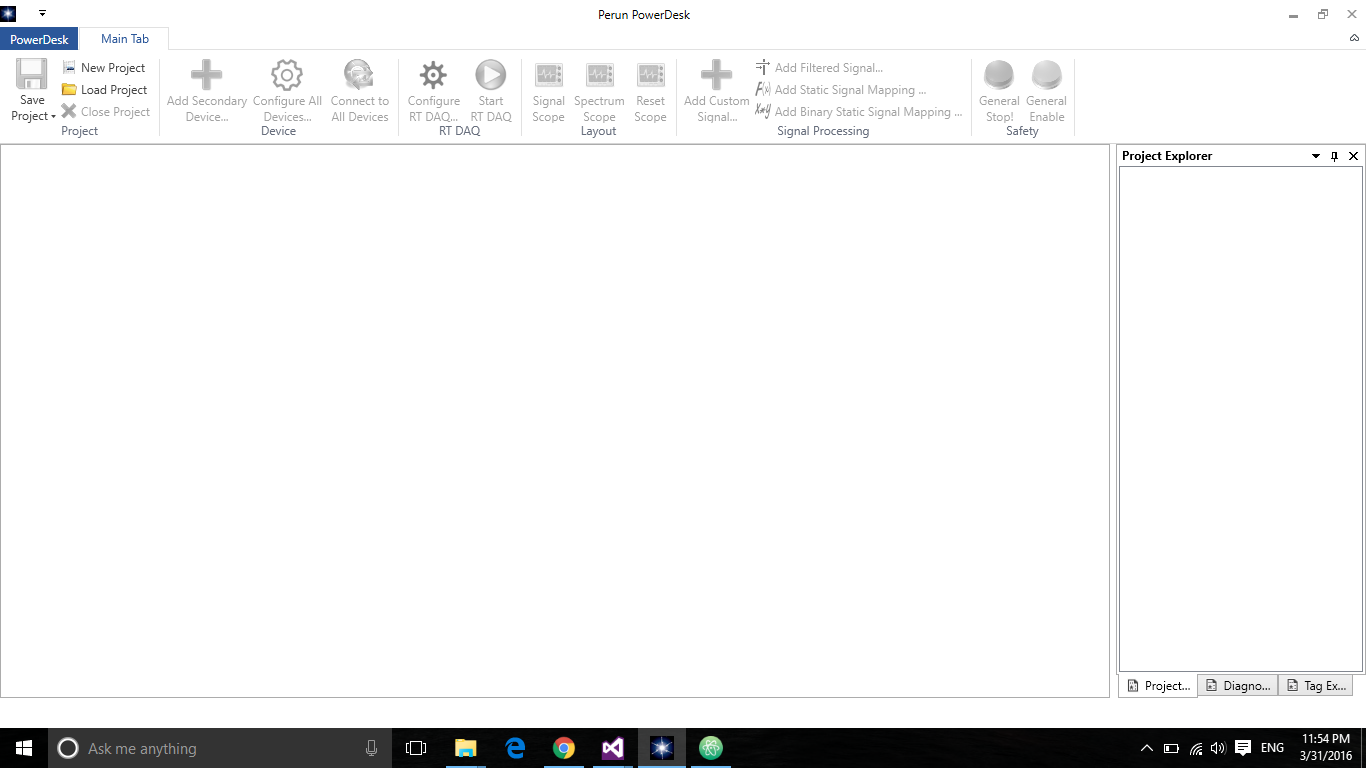
Main Window with ribbon menu at the top, status bar at the bottom and main docking area in between.¶
Main Docking Area¶
The Main Docking Area is the central workspace. In each of your projects, you will use the docking area to customize and adjust your work experience.
The docking area is based on the Avalon Dock control (see http://avalondock.codeplex.com/), and is essentially a dockable container used to store several panes. Each of these panes is a separate PowerDesk component, each devoted to a specific part of your project. For example, Scope Panes can be used to show live signals and spectra, Project Explorer Pane can be used to organize your project and devices, etc. In fact, each component of PowerDesk implements its own pane. A full list of components is given in PowerDesk Components.
Each pane can be docked or undocked within the main docking area. To undock a docked pane, juct click on its title and drag it from its current location.
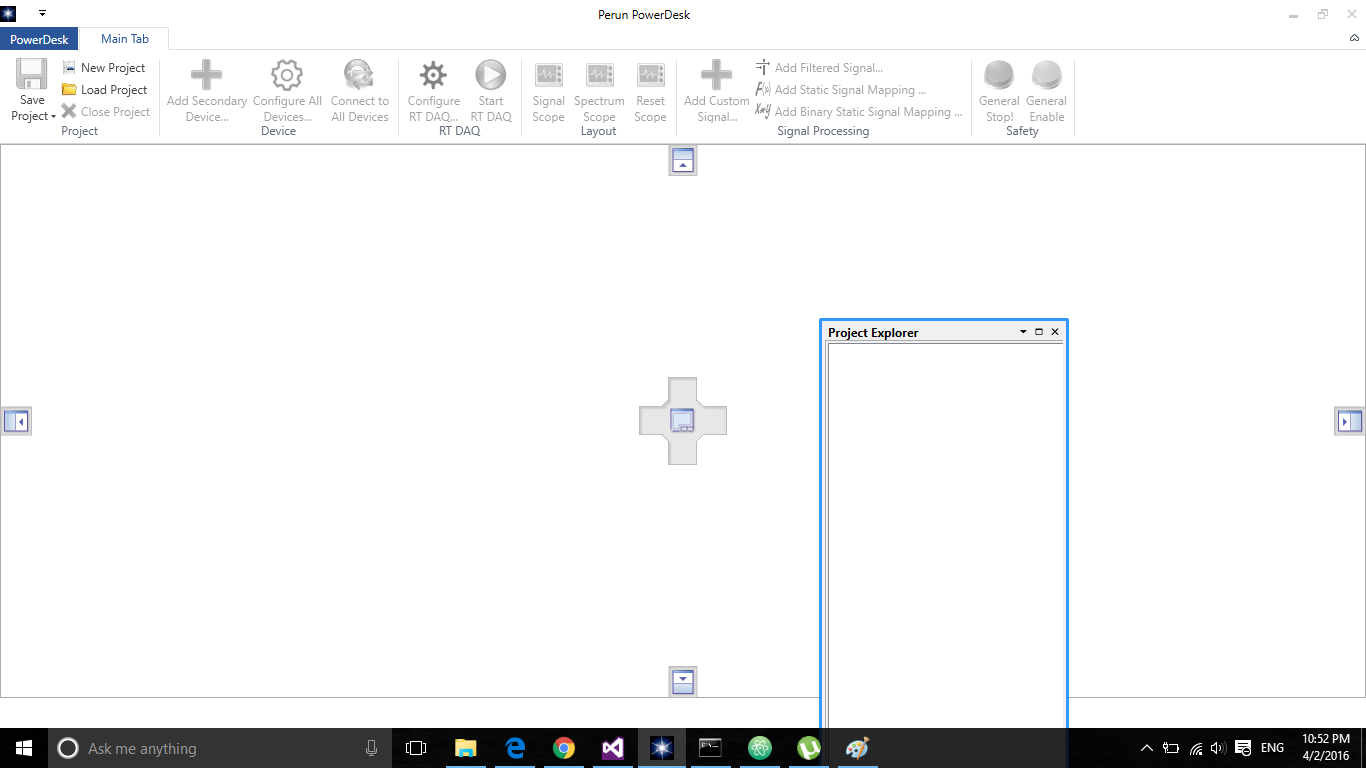
Main Window with undocked Project Explorer Pane. Docking handles are shown at appropriate locations.¶
As soon as a pane has been undocked, a set of docking handles appears at each location of the docking area at which it can be docked back again. In order to dock a pane to a specific location, drag it by its title bar using left mouse button, position the mouse pointer above the desired handle and release the button.
A pane can be dockes at each of the four corners (top, bottom, left or right), or at the center of the main docking area. At each of these locations several panes can be docked at once. In such a case, panes can be stacked one over another, in a tabbed manner, or can be shown simultaneously.
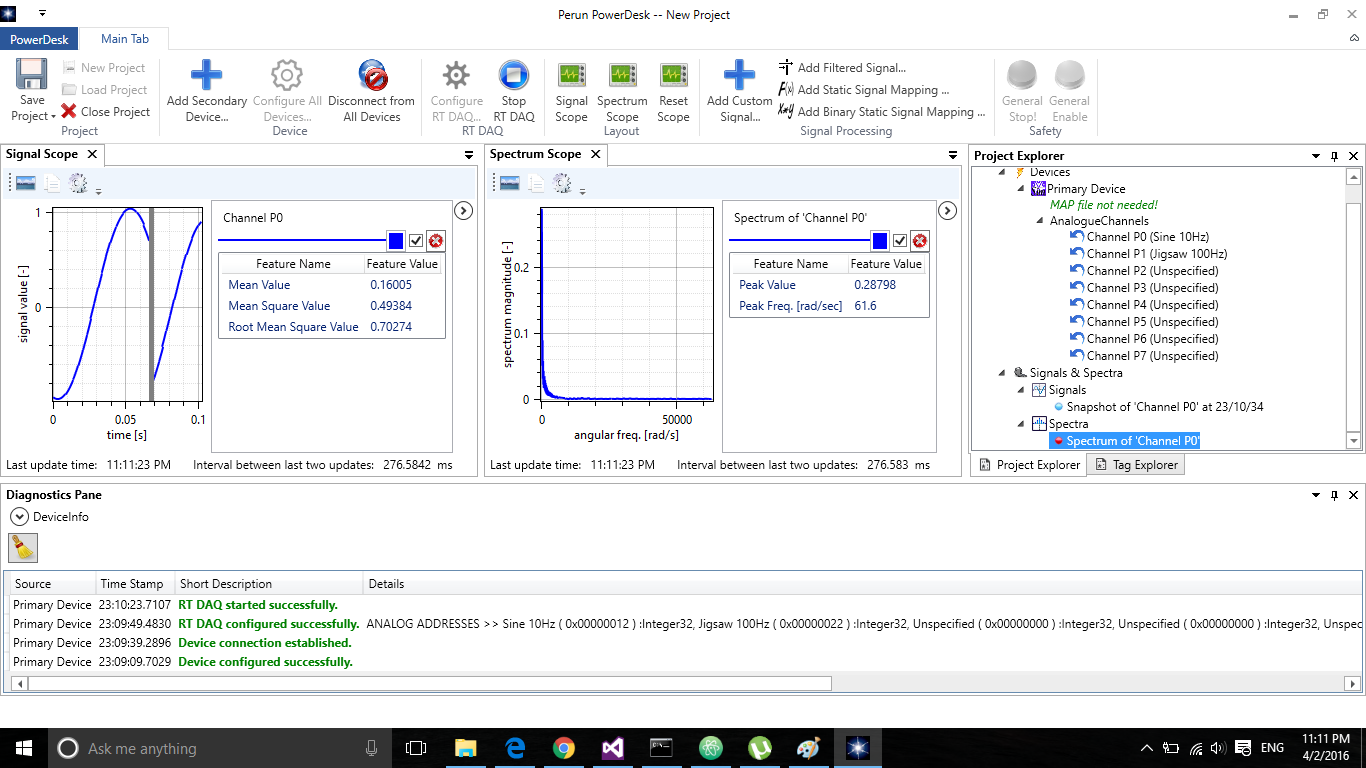
An example of complex docking scenario.¶
Status Bar¶
Status Bar appears discretely at the bottom of the PowerDesk Main Window. Nevertheless it is an extremenly important component, showing the user with the most important, condensed information regarding the current application state.
